Setting Patient Statement Preferences
To set preferences for Patient Statements
From the System Administration Sheet Bar, select Preference EditorPreference Editor. The Preference Editor Sheet BarPreference Editor Sheet Bar displays.
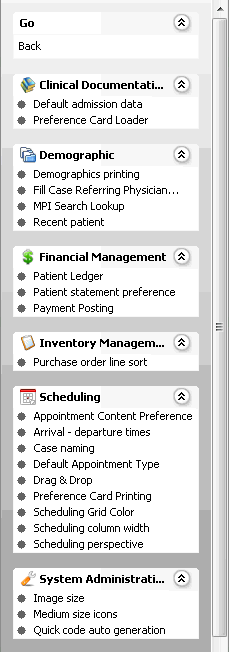
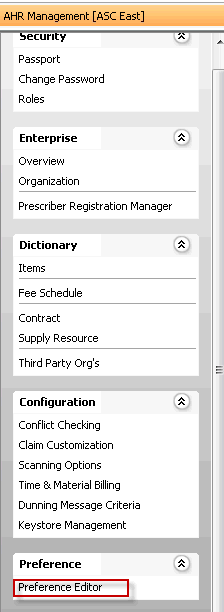
Under the Financial Management heading, click Patient Statement Preferences.
Select one of the tabstabs at the top of the screen to select the levellevel at which you wish to set preferences. If, for example, you want to set a preference for the BE, click the Business Entity tab.
Preferences are applied in the following order:
- Default system settings (if no preferences at all are set)
- User level
- User Group level
- Business Entity level
- Work Group level
- Business Group level
- Enterprise level
Not all levels are available for setting preferences for all system features.

If a level is not available, no tab for that level is shown on the screen. (e.g. if you can't set preferences for the BE, there will be no Business Entity tab)
If no preferences have been set for a level, "No saved data" appears on the tab for that level.
If one or more preferences have been saved for a level, "There is saved data" appears on that tab.
Set preferences for any of the following options after you have selected the appropriate tab:
-
Select the Age by option:
Transfer date: Date transferred to the current responsible party
Transaction date: Date of charge (Date of Service)
-
Minimum number of days between statements
Account Balance From / ThruAccount Balance From / Thru
Defaults to 0.01. Enter amounts in these fields if you do not want to send out statements when the account balance goes below a certain amount (e.g. 5.00).
Patient BalancePatient Balance
Defaults to 0.01. Enter amounts in this field if you do not want to send out statements when the patient balance goes below a certain amount (e.g. 5.00).
Statement Balance From / ThruStatement Balance From / Thru
Defaults to 0.01. Enter amounts in these fields if you do not want to send out statements when the statement balance goes below a certain amount (e.g. 5.00).
-
Defaults to 60 days. Modify this number to increase or decrease the number of days transactions will need to exceed in order for them to be included in the balance forward numbers rather than appear on the statement as line items.
PDF LayoutPDF Layout (Mandatory)
Select a default layout to be used for statement generation. This is a required field.
-
Select CMS (comma separated value) format if you wish to send a file out to a third party for statement generation.
-
If your facility uploads your patient statement files to your third party vendor for processing, you can enter the default file path where you want the CSV file to be saved here. This file path will appear pre-filled on the Billing Options screen. The use can accept this file path or enter a different one. The CSV output file will automatically save to the file path displayed on the Billing Options screen.
Show payment, write-off on separate linesShow payment, write-off on separate lines
Defaults to checked.
Show transfers on statementShow transfers on statement
Defaults to unchecked, transfers to the next responsible party will not be included in the statement details.
-
Defaults to checked.
-
Defaults to unchecked. Check the box if you wish to include charges billed out to insurance in the statement details.
-
Defaults to unchecked.
Show all charges for an unpaid caseShow all charges for an unpaid case
Defaults to unchecked.
Include dunning messageInclude dunning message
Defaults to checked. If this box is checked, any dunning message appropriate to the account and charges will print on the statement.
Include Federal Tax IDInclude Federal Tax ID
Defaults to checked. Uncheck the box if you do not want the facilities Federal Tax Id to be printed on the statements.
Truncate Procedure Description to charactersTruncate Procedure Description to characters
Defaults to 30 characters. Modify the field if you would like more or less of the procedure description to display on the statement.
Include Quality Indicator ProceduresInclude Quality Indicator Procedures
Select this check box to include procedures with a status of Quality Indicators.
Include Collector Name/Phone on StatementInclude Collector Name/Phone on Statement
Defaults to unchecked.
-
Guarantor Last Name (default)
Business Group
Patient Classification
Patient Last Name
Primary Provider
Zip Code
-
Patient Last Name (default)
Same option as Sort by #1
-
Blank (default)
Same options as Sort by #1
-
Enter a message to be included on all statements in this free text field.
-
Click Save to apply the preferences you set on the current tab, then click the next tab for which you wish to set preferences and repeat these steps, clicking Save after setting preferences on each tab.
If you wish to go back to the system defaults for any given level, click the Reset button for that tab.